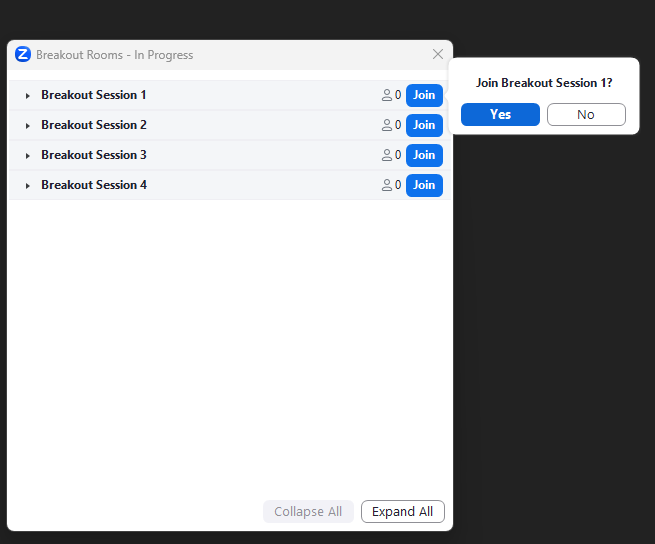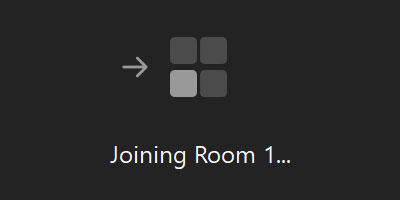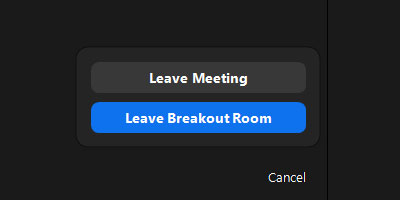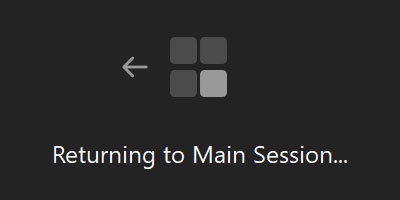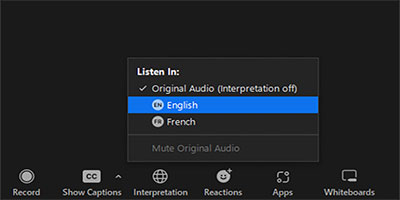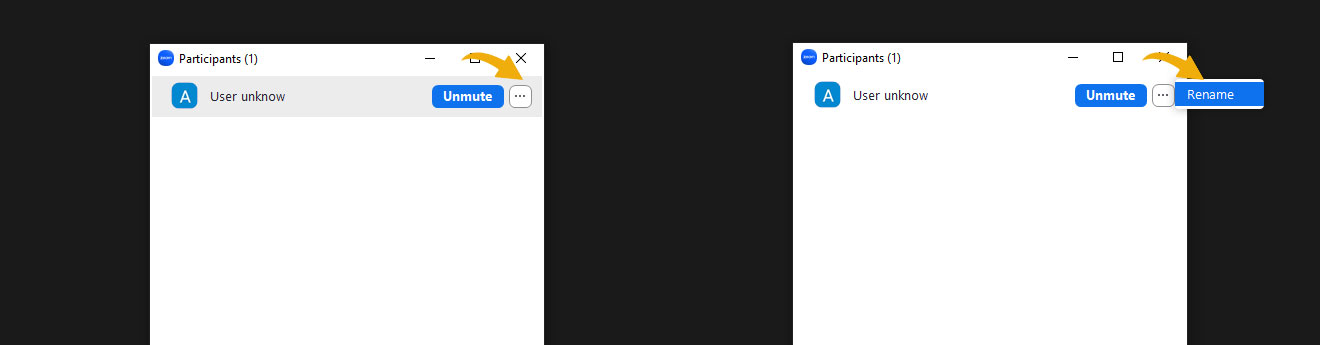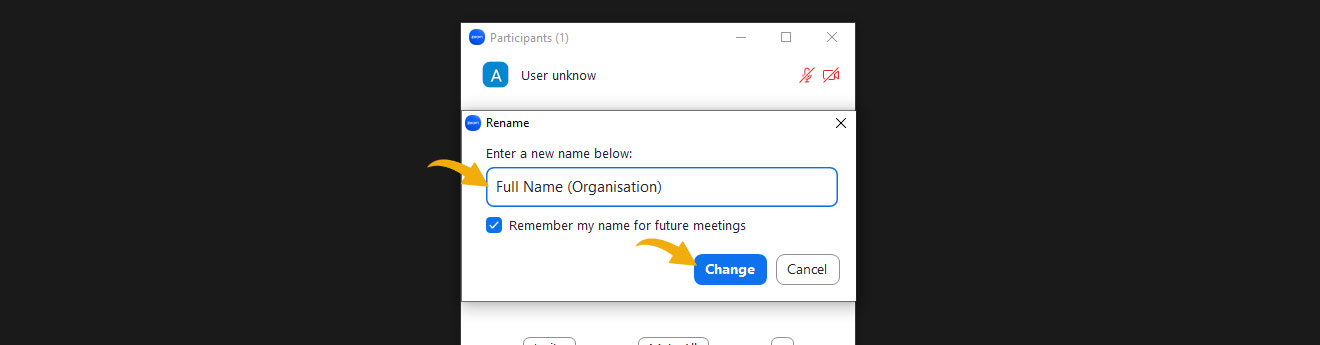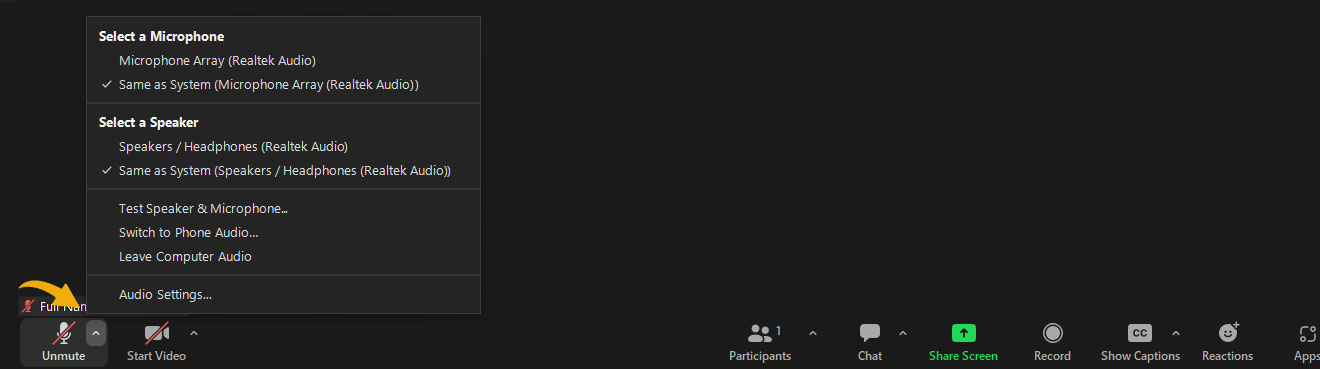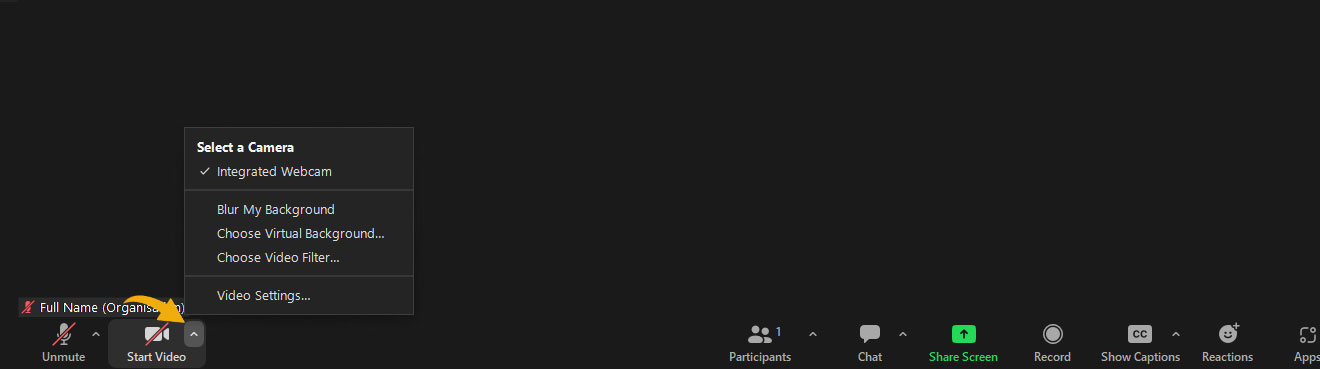Third annual session of the structured dialogue on the implementation of the EU’s Gender Action Plan III (GAP III)
The Directorate-General for International Partnerships of the European Commission (DG INTPA) and the European External Action Service (EEAS), in collaboration with the Policy Forum on Development (PFD), would like to invite you to the third annual session of the structured dialogue on the implementation of the EU’s Gender Action Plan III (GAP III) that will take place online on 28 November 2023, from 13:30 to 16:00 CET.
Tuesday, 28 November 2023, from 13:30 to 16:00 CET | 12:30 to 15:00 GMT | 04:15 am to 07:00 PST
 Add to Google Calendar
Add to Google Calendar  Add to Outlook Calendar
Add to Outlook Calendar 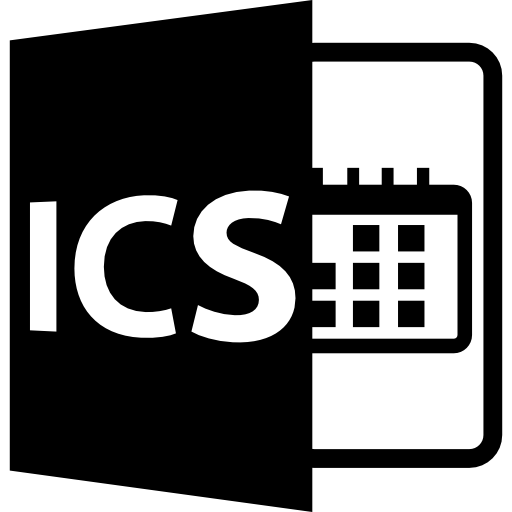 Download.ICS Calendar
Download.ICS Calendar
Zoom Breakout Rooms
Breakout rooms are sessions that are split off from the main Zoom meeting. They allow the participants to meet in smaller groups and are completely isolated in terms of audio and video from the main session. When the breakout rooms start, the moderator will let you know that you will be leaving the main session to join your breakout room.
Click on Breakout Rooms from the main Zoom menu (As shown below)
Select your breakout room from the list and click join (As shown below)
You will see a message on your screen while joining the breakout room (As shown below)
If you have been sent to the wrong breakout room, you can always re-join the main session by clicking on “Leave Breakout Room” button (As shown below)
When the breakout room time ends, you will be automatically redirected to the main session (As shown below)
Language interpretation
The meeting will be conducted mainly in English, with available translation into French, Spanish, and Arabic.
How to enable language interpretation during the meeting?
Make sure you have the latest Zoom desktop software installed (Download here)
You will notice a message when the language interpretation starts (As shown below)
Click on the interpretation icon in the main Zoom panel and choose your preferred language from the list (As shown below)
Translated closed captions
The plenary session and the breakout rooms will be closed captioned in English, with available translation into French and Spanish.
How to enable closed captions during the meeting?
Closed captions are natively powered by Zoom. You can enable it during the meeting or breakout rooms as explained below:
1- Click on “Show Captions” in the lower Zoom toolbar as shown in the below picture. If the CC icon is not found, it may be hidden under the 3 dots at the end of the toolbar.

2- Select the speaking language and the translation language and check “Enable Translation” as shown in the below picture. (Eg. if you are listening to an English speaker and need a translation into French, you should select English in “My Speaking Language” and French in “My Translation Language“.
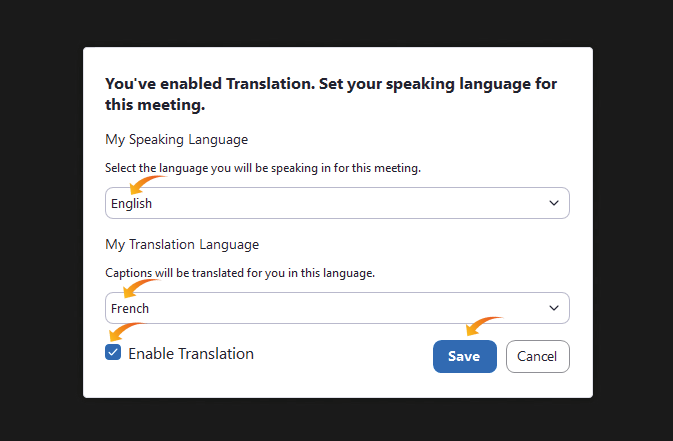
3- To see the full transcript, click on the arrow above the captions icon and click on “View Full Transcript” as shown in the below picture.
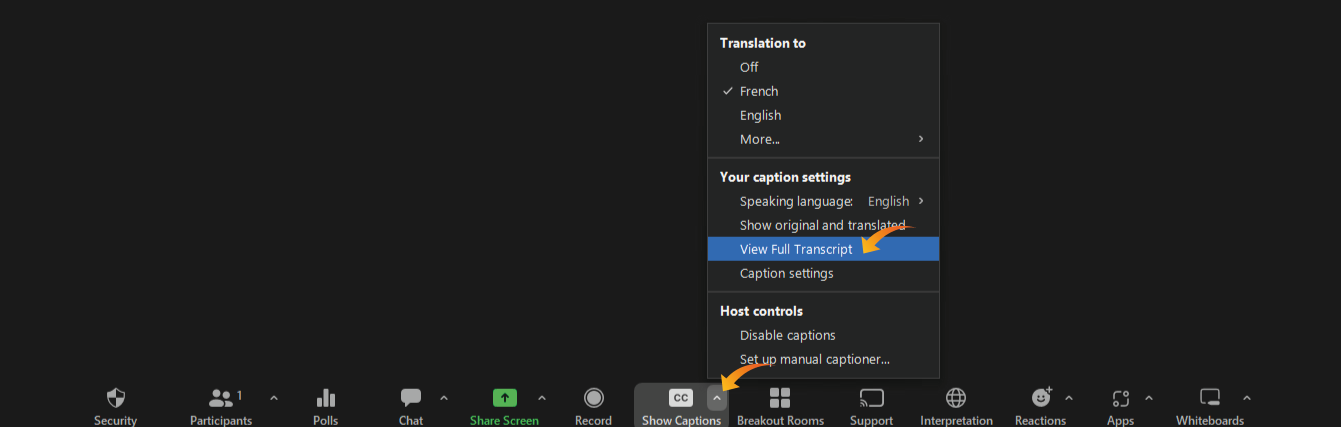
4- To adjust the size of the captions on the screen, click on “Caption Settings” and adjust the font size as shown in the below image.
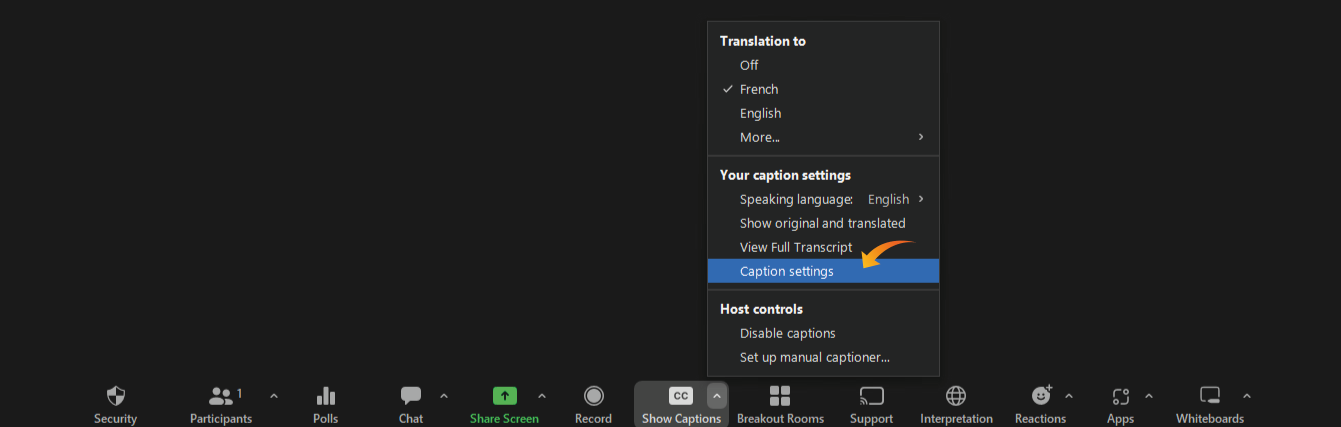
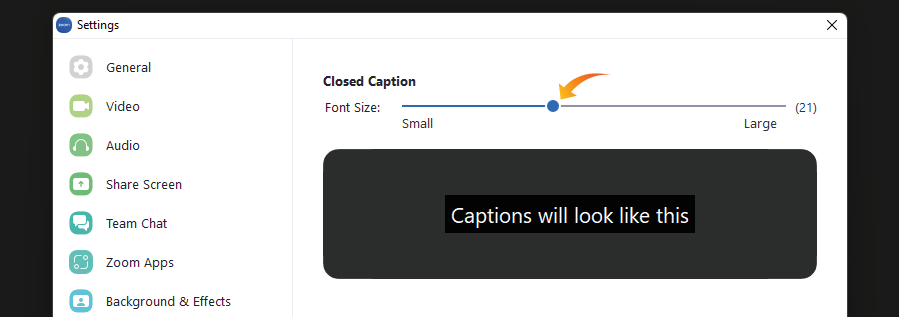
Housekeeping rules
1- Please log on 15 minutes prior to the meeting so that you have enough time to test the technical set up.
2- Correct display name on Zoom (Full Name / Organisation)
When you log on to the meeting make sure that you add your name and organisation so that the other participants can easily recognise you. Unrecognisable naming will make it difficult for hosts to identify you and you may not be admitted to the meeting room.
If you forgot to do so before joining the meeting, you can still change your name once you are in by clicking on “Participants” and then the “…” button in the upper right-hand corner (As shown below)
3- Mute your microphone
Please mute yourself once the meeting has started by clicking on the mute button in the Zoom main panel (As shown below)
4- Switch on your cameraUnless your internet connection is unstable, please switch on your camera during the meeting for a better meeting experience. To start or stop your camera, click on the “Video” button in the Zoom main panel (As shown below)
5- Use the raise hand function to ask questionsIf you would like to ask a question during the meeting, do not interrupt the speakers but use the “Raise Hand” function, accessible from the “Reactions” tab in the Zoom main panel (As shown below)
This meeting will be hosted on the Zoom platform
- We strongly recommend downloading the Zoom application on your computer, iPad, or smartphone before the meeting. If you already have the Zoom application installed, always make sure it’s updated to the latest version to benefit from all the meeting features.
- It’s advisable to create a Zoom account and use it to log in to Zoom before joining a meeting. Logging in as guest will make it difficult on hosts to identify you and you may not be admitted to the meeting room.
- It is possible to join a Zoom meeting without downloading any plugins or software. However, some features may be limited on the web versions and function best on Google Chrome, Mozilla Firefox, and Chromium Edge.- It is recommendable to use a wired headset to improve the sound quality and avoid any background noise. Try to avoid wireless earphones for better sound quality.
- If you need to change your microphone or headset to the computer, click on the arrow beside “Mute/Unmute” at the bottom left of the Zoom main panel and select the source you wish to use (As shown below)
- If you need to change your camera source, click on the arrow beside “Video” at the bottom left of the Zoom main panel and select the source you wish to use (As shown below)
- If you have an unstable internet connection it is also better to keep the camera switched off during the entire meeting
GAP III evaluation form
Please click on the link below to fill out an evaluation so that we can improve future meetings.
Link is currently not available, it will be published prior to the meeting.
Technical support during the meeting
- If you happen to experience any technical difficulties before the meeting, please contact our Digital Tools Expert Ali Ghoul during the meeting by sending a message to ali.alghoul@pfddialogue.eu
- If you are in the Zoom meeting, you can chat with the support account (Technical Support – PFD) and ask for help.